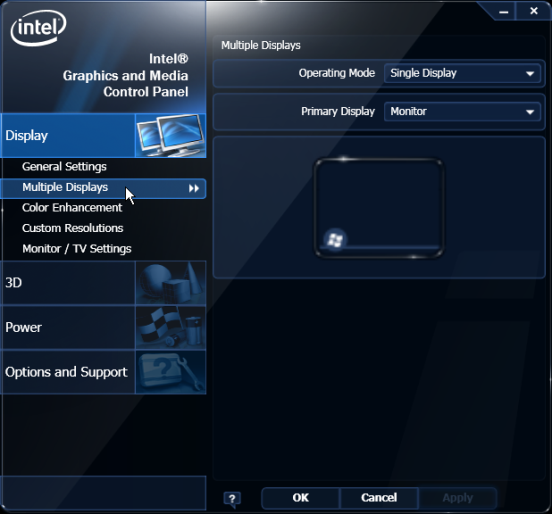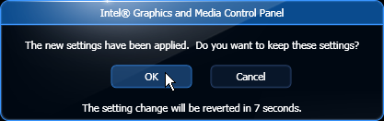Installing a Secondary Display (Dual Display)
The 7610 Motherboard uses an integrated video controller. This controller supports a Monitor port (VGA) and a Digital Display port (DVI) on the motherboard connector row. These two ports provide a single display mode (DVI or VGA) or a dual display mode (DVI and VGA). Dual display mode can be a clone (same video data displayed on both displays) or an extended desktop (the desktop spans across both displays).
The dual mode is configured using the Intel® Graphics Media Accelerator control panel.
|
1.
|
Power down the system. |
|
2.
|
Connect the secondary display. |
Note: Both displays must be connected to the 7610 before powering up the system.
|
3.
|
Apply power to the system. |
|
4.
|
Right click the Desktop and then select Graphics Properties from the menu to start the control panel. The following screen indicates the system was previously configured with a single VGA display (Monitor). |

Extended Desktop Display Mode
|
1.
|
Select Multiple Displays. |
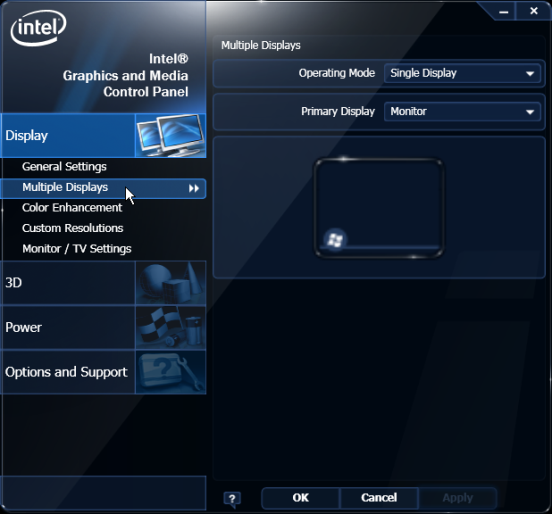
|
2.
|
From the Operating Mode drop-down menu select Extended Desktop. |
|
3.
|
Select PrimaryDevice: Monitor or Digital Display. (This display has the Start button and Taskbar) |
|
4.
|
Select SecondaryDevice: Digital Display or Monitor. (This display is the desktop extension) |
You can re-position the displays as desired by dragging the 1 or 2 icons in the Position box.

|
6.
|
Select OK within 15 seconds to accept the new settings. |
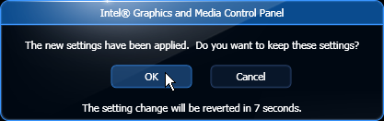
6. Select OK to close the Control Panel.